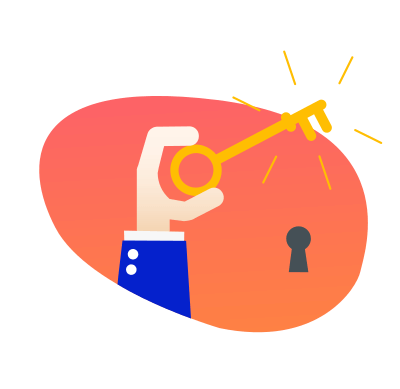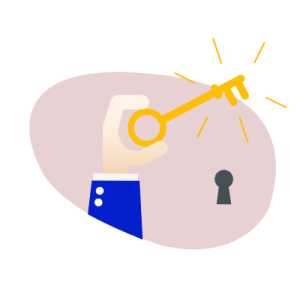Google Looker Studio (formerly Data Studio) is a free, online tool that allows users to transform their data into informative, visual, and easy-to-read reports and dashboards.
This helps marketers and agencies gain deeper insights into the performance of their marketing campaigns and strategies, as well as share interactive data with clients and team members.
The main benefits of the Google Looker Studio (GLS) tool are:
- User-friendly: Intuitive, drag-and-drop interface.
- Multiple integrations: Connects with Google Analytics, BigQuery, and more.
- Real-time insights: Live dashboards for up-to-date data.
- Collaboration: Share and work on reports with your team.
- Customizable reports: Create interactive, tailored reports.
The Mangools Looker Studio connector can help you integrate rank-tracking data from our SERPWatcher tool directly into your GLS account and create visual reports about organic rankings of your website in Google Search along with multiple useful SEO metrics.
Tip: If you’d like to learn more about GLS data connectors and sources, make sure to check out the official Google documentation.
How to active the Mangools GLS connector
1. In order to activate our Mangools Looker Studio connector, you need to login into your GLS account and search for the Mangools connector in the Looker Studio search bar.
Alternatively, you can simply click the “Looker Studio” button at the top of the SERPWatcher dashboard and then click on the “Mangools SERPWatcher connector” in the modal window.
Log in to Mangools account Create a FREE account
2. Once you found the Mangools GLS connector in Looker Studio, click on the “CREATE DATA SOURCE”.
3. To integrate your SERPWatcher data into the GLS reports, you’ll need to authorize the Mangools GLS connector to your Looker Studio account using the unique token from your Mangools account:
- Click on the “Looker Studio” button at the top of the SERPWatcher interface.
- In the modal window, click the “Copy” button to copy your unique authentication token.
4. For authorization, click on the “Authorize” button under the Mangools connector in your GLS account.
5. Paste your authentication token and click “SUBMIT”.
6. A pop-up window will appear requesting permission to connect your Looker Studio and Mangools accounts. Click “Allow” to grant access.
To see rank-tracking data of your website in GLS, you need to create a report and configure your data source by selecting the necessary parameters and metrics within the GLS interface.
Available parameters and metrics
You can use multiple parameters to create custom reports and dashboards for your project.
- Keyword – The search query (or list of queries) you are tracking in your SERPWatcher project for your website.
- Ranking URL – The web page that is ranking in Google for the tracked keyword.
- Rank – The position of the ranking URL for the tracked keyword in the Google SERP.
- Change – The change in the ranking position of the URL over the selected time period.
- Avg. position – The average ranking position of the URL for the given keyword over the selected time period.
- Best – The highest achieved position of the ranking URL for the keyword within the specified timeframe.
- Search – The average search volume of the keyword over the last 12 months.
Once you’ve selected and customized the parameters for your report, click on the “CREATE REPORT” button, and you’re all set!
Available Mangools GLS report tables
In addition to the parameters mentioned above, you can also utilize several report tables with rank-tracking data that can be part of your GLS report template:
- Keywords overview – A table showing a detailed overview of all tracked keywords along with their search volumes, current ranking positions, ranking changes, etc.
- Keyword position distribution – A table with a chart showing the number/proportion of tracked keywords for which you are ranking in the 1st, 2nd-3rd, 4th-10th, 11th-20th positions, etc.
- Top gainers – A table showing the keywords that have improved the most in terms of rankings and/or estimated visits within a given time period.
- Top losers – A table showing the keywords that have declined the most in terms of rankings and/or estimated visits over a given time period.
Tip: If you’d like to learn more about creating and customizing GLS reports, be sure to check out this official Looker Studio guide.